This post was originally published on Medium
Version control systems (VCS) like Git are often associated with software developers and large tech teams. However, Git offers tremendous value for small businesses as well, whether you’re managing digital projects, collaborating on documentation, or simply organizing files with a team. This comprehensive guide will introduce you to Git, explain its benefits, and provide actionable steps for integrating it into your business operations.
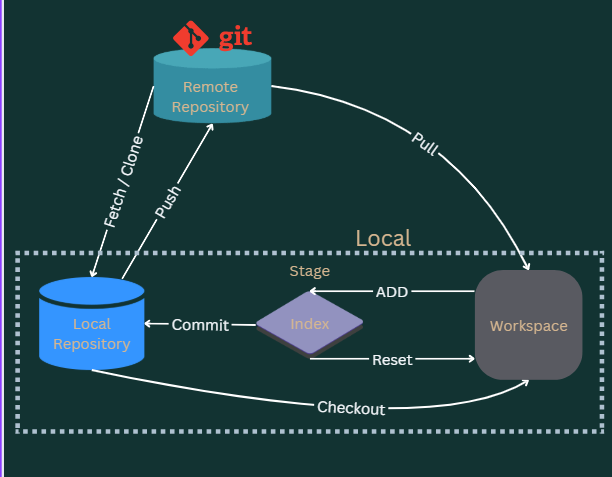
What is Git?
Git is a distributed version control system that tracks changes in files and allows multiple users to collaborate seamlessly. Created by Linus Torvalds in 2005, Git enables teams to:
- Record and revisit changes to files over time.
- Work simultaneously on the same project without conflicts.
- Experiment with new features or ideas in isolated environments.
- Merge changes back into a main project after review.
Why Should Small Businesses Use Git?
1. Collaboration Made Easy
Small teams who get overloaded often struggle with tracking who did what and when they were doing it. Git provides the opportunity to edit the same files or common projects without copying each other or deleting each other’s changes.
Example: No project created by a team of three will be complemented with a worry about losing track of the updates on a client proposal.
2. Track and Undo Changes
Accidentally deleted an important section of a report? With Git, you can revert to any previous version of your files. The ability to trace changes ensures transparency and minimizes the risk of losing data.
3. Efficient Workflow
Git’s branching and merging features make it easy to experiment with new ideas without disrupting ongoing work. This is particularly useful for small businesses exploring new products, services, or marketing campaigns.
4. Cost-Effective Collaboration
Git is open-source and free to use. Even hosted Git platforms like GitHub and GitLab offer free tiers suitable for small teams, making Git a budget-friendly solution for businesses.
5. Integration with Modern Tools
Git integrates seamlessly with many project management and deployment tools, making it a flexible choice for businesses adopting digital workflows.
Setting Up Git for Your Small Business
Step 1: Install Git
On Mac
$ brew install git
On Linux
$ sudo apt-get install git
On Windows
Download the installer from Git for Windows and follow the instructions.
Verify Installation
$ git --version
This command confirms that Git is installed and shows the version.
Step 2: Configure Git
Set up your identity so others can recognize your contributions:
# Set your email
$ git config --global user.email "you@example.com"
# Set your name
$ git config --global user.name "Your Name"
You can also set up aliases to simplify common commands:
# Create an alias for git commit
$ git config --global alias.gc commit
# Create an alias for git add
$ git config --global alias.ga add
Step 3: Choose a Remote Repository Platform
Remote repositories let your team collaborate online. Popular platforms include:
- GitHub: Ideal for open-source and small team projects.
- GitLab: Offers more features for free than GitHub, including built-in CI/CD tools.
- Bitbucket: Great for teams already using Atlassian tools like Jira.
Git Basics for Small Business Teams
1. Repositories
A repository (or repo) is a storage space for your project. It contains all files, the history of changes, and configurations. Repositories can be:
- Local: Stored on a team member’s computer.
- Remote: Hosted online for team collaboration.
Creating a Repository
# Initialize a new repository
$ git init
# Clone an existing repository
$ git clone <repo_url>
2. Tracking Changes
Git tracks changes through commits. Each commit represents a snapshot of your project.
Staging and Committing
# Stage changes
$ git add <file_name>
# Commit changes with a message
$ git commit -m "Your commit message"
Pro Tip: Use descriptive commit messages to make your project history easier to navigate.
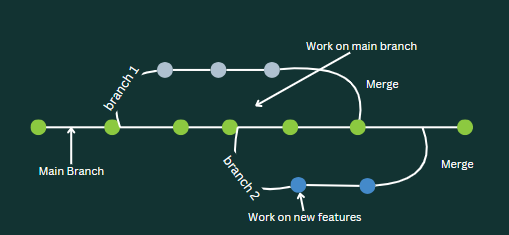
3. Branching and Merging
Branches let you work on isolated versions of your project without affecting the main branch.
Branches in Detail
In a Git repository, you’ll find a main line of development, typically named “main” or “master” (deprecated). Branches diverge from this main line, representing parallel streams of work. For example:
- Feature Branch: Focused on a specific feature.
- Bugfix Branch: Dedicated to fixing issues.
- Release Branch: Prepares code for production.
Branches enable teams to work on multiple aspects of a project concurrently, reducing bottlenecks.
Creating and Switching Branches
# Create a new branch
$ git branch <branch_name>
# Switch to the new branch
$ git checkout <branch_name>
Merging Changes
Merging integrates changes from one branch into another. For example:
# Switch to the main branch
$ git checkout main
# Merge your branch into main
$ git merge <branch_name>
Conflicts may arise during merging. Git marks these conflicts in the files, allowing you to manually resolve them.
HEAD
The most recent commit on the currently checked-out branch is indicated by the HEAD. When you’re on a specific branch, HEAD points to the latest commit on that branch. HEAD can also point to a specific commit directly (detached HEAD state).
4. Tags in Git
Tags in Git serve as bookmarks for specific points in the project’s history. Typically used to mark significant milestones, such as version releases.
Creating a Tag
# Lightweight tag
$ git tag <tag_name>
# Annotated tag
$ git tag -a <tag_name> -m "Message"
Listing Tags
$ git tag
Advanced Features to Boost Efficiency
1. .gitignore File
A .gitignore file lists files and directories you don’t want Git to track (e.g., sensitive information, large data files).
Example .gitignore:
/node_modules
*.log
.env
2. Stashing Changes
Stashing allows you to save unfinished work temporarily.
# Save changes to stash
$ git stash
# Reapply stashed changes
$ git stash pop
3. Resolving Conflicts
Merge conflicts occur when changes in two branches overlap. Git marks the conflicting sections, allowing you to manually resolve them before committing.
4. Understanding Git Stages
Git stages represent logical steps in the workflow:
- Working Directory: The current state of your files on your local machine, where you create or edit files.
- Staging Area: A pre-commit zone where changes are prepared before committing.
- Local Repository: The permanent storage for committed changes, allowing for version tracking.
- Remote Repository: A shared storage space hosted on platforms like GitHub or GitLab, enabling collaboration.
Useful Commands:
# Add files to the staging area
$ git add <file>
# Commit staged changes to the local repository
$ git commit -m "Message"# Push committed changes to the remote repository
$ git push origin <branch>
Popular Git Workflows for Small Teams
1. Feature Branch Workflow
Each new feature or fix is developed in its branch and merged into the main branch after review. This approach ensures the main branch remains stable.
2. Forking Workflow
Team members fork the main repository and make changes in their forks before creating pull requests. This is ideal for teams collaborating on open-source projects.
3. Trunk-Based Development
Developers work directly on the main branch, committing small, frequent changes. This method requires robust testing pipelines to maintain stability.
Case Study: Git in Action for Small Businesses
Let’s consider a small digital marketing agency, “Bright Ideas Co.”
Problem: Team members often overwrote each other’s changes while working on client reports stored on a shared drive.
Solution: By adopting Git and GitHub, the team:
- Created a central repository for each client project.
- Used branches to allow team members to work on individual sections without conflicts.
- Reviewed and merged changes through GitHub’s pull request feature.
Result: Collaboration became seamless, with clear records of who did what and when. Mistakes were easy to undo, and the team saved hours previously spent resolving file conflicts.
Common Pitfalls and How to Avoid Them
1. Poor Commit Messages
A commit like Update doesn’t explain what was changed. Instead, use messages like Fix typo in marketing report.
2. Ignoring .gitignore
Accidentally pushing sensitive files can be costly. Always configure your .gitignore before starting a project.
3. Overusing Force Push
Force pushing can overwrite teammates’ work. Use it sparingly and communicate with your team first.
Conclusion
Git isn’t just for developers — it’s a powerful tool for small businesses looking to improve collaboration and efficiency. By adopting Git, your team can:
- Work seamlessly on shared projects.
- Track changes with ease.
- Experiment without fear of breaking the main project.
Ready to get started? Download our Git Cheatsheet and take your first steps toward better version control today.
